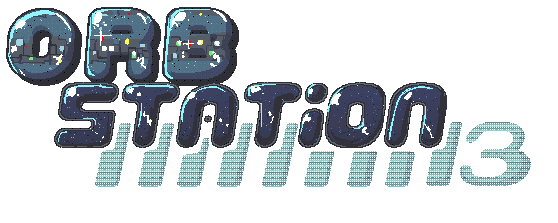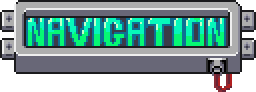GUIDES
Our codebase is still similar enough to tgstation that their wiki is helpful for a lot of situations. However, it has a lot of questionable content and is not up to date, so we will try to use this page to accumulate cool guides as well as list some nice tips that should help you on your journey. Keep in mind the guidelines for playing antagonists can be found in Job Guidelines page.
General Guides
CommunicationDefault UI
Hands
Head of Staff/Acting Captain
Antagonist Guides
You can also search around our chatroom in the channel #tips-and-tricks to find any help that might be relevant to what you want to do!
Communication
Space Station 13 is a game that relies on communicating with other players, who are all of course, other players of the game. While there is the rules page to go over the basics of the content of what is and isn't allowed, here is a quick primer on the mechanical basics of speaking in game.By default, your typical crew member starts with a radio that has access to the common channel and to one relevant to their department. You can access this radio by pressing the Y key, broadcasting whatever you want to say to the entire crew via the Radio. If you want to speak with someone near you, you can instead press the T key, which opens the Say chat window. You can also put a # in front of your message to whisper it, meaning that people will only hear it clearly if they are standing next to you. Pressing the Tab key lets you cycle through a Say - Radio - Me - OOC - LOOC and back to Say.
When in the Radio chat, there are also department codes that let you only speak with your department. The code relevant to your department is told to you along with the other informational text about your character. The Me chat window allows you to do custom emotes and express things "wordlessly". OOC stands for Out of Character and broadcasts text under your Byond Account name to the entire game. LOOC stands for Local Out of Character and broadcasts text under your Byond Account name appended to your currently controlled character to people who are relatively close to you. Please remember to follow the guidelines on LOOC/OOC in the rules page.
Interacting with other people and talking with them, trying to involve them with what you are doing, is both a core part of the fun of Space Station 13, but also a good mechanical way to get things that you want. Just walk up to people in a department and ask them for stuff, and while you're there, just ask about whatever is going on! It's fun.
Default Controls and UI
Space Station 13 is a game where you move with the WASD keys and interact with most items with the left and right mouse buttons, along with usages of shift, alt, and ctrl keys to do different actions. Unfortunately, as an open source project that has seen development across more than a decade, there are tons of exceptions to every rule, so we will go over the basics of the initial UI.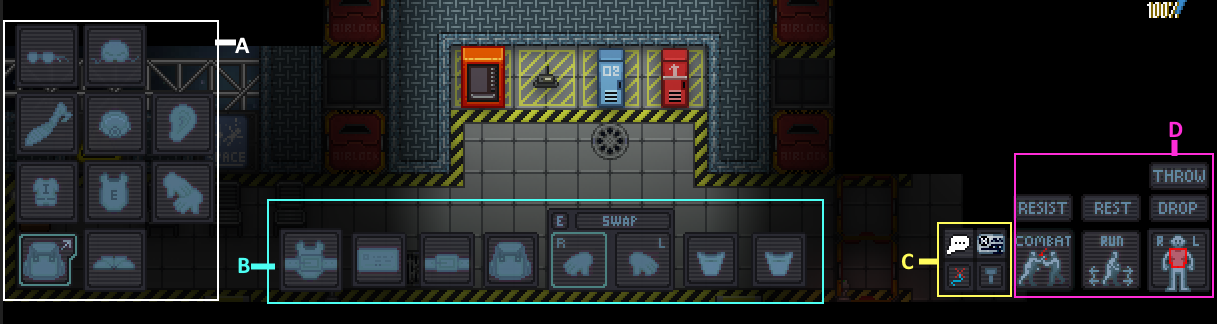
Most items and ui elements tell you what they are when you hover over them, but to be clear, here is an explanation of everything on this screen.
Segment A
This is the items that you are wearing on your body, the backpack icon with the arrow toggles this UI on and off. Starting from the top left most item we have Eyes for glasses, Head for hats and helmets, Neck for ties and capes, Masks, Ears for radio headsets, Uniform for base outfits, Suit for things you wear over other clothes, Gloves, and finally Shoes.
Segment B
These are the items that will hold other items that interact with the game world. In order from left to right they are
- Storage: Holds items relevant to the Suit item you have equipped.
- ID: Holds your ID or your PDA, whatever ID you have here will determine your ability to go through doors on the station, only overwritten by active hand.
- Belt: Holds toolbelts and other miscellaneous small items, your PDA usually starts in this slot.
- Back: Holds various medium to large objects and more importantly, is the default starting location for your bag.
- Right Hand: You can hold many items inside of your hand, in the screenshot, the outlined hand is your “active hand” which I will explain further below.
- Left Hand: Same as the Right Hand, some items require both hands to be properly used.
- Pockets: You can hold many small items inside of your two pockets. These require you to be wearing something in your Uniform slot.
These are small boxes for things that are important but not always relevant. Starting from the top leftmost box going right.
- Language menu: Allows you to change your current speaking langauge.
- Create new area: Opens menu to define an undefined area of the station.
- Navigate: Opens a menu that will try to guide you to a location of your choosing.
- Crafting menu: Allows for the crafting of many helpful items, as well as one of the ways in which you can make food.
These are all signifiers and switches that change how you control your character. When you click throw your next click will throw the item you are holding in your active hand. When you click resist you will try to escape a grab or handcuffs. When you click rest your character will lie down. When you click drop your character will drop whatever item they have in their active hand on the floor.
Combat is toggled on and off to enable combat actions. When combat is toggled on, people will not be able to walk onto your characters tile. Run can be toggled into walk and vice versa. This changes your characters movement speed. The final guy-shaped icon is damage zone, it determines which body part your character will target when using items in their hand that care about specifically targeting a body part. For example, if you want to cut someone's arm off you have to target their arm with the cutting tool of your choice. You can select many different parts so experiment!

This part of the UI is focused on character aspects, and will be explained from top to bottom.
Mood: This is your mood, it changes in response to various things happening. You can also click this to get more detailed information on how you feel mechanically.
Health: This tells you what level of health you are at.
Health Doll: This guy-shaped icon will turn from blue to red to visually inform you which of your body parts are hurt. Blue is good, yellow is not good, orange is bad, red is very bad, and grey means you don’t have it anymore. You can click this to check yourself for injuries.
Stamina: This tells you how much stamina you have. When you have no stamina you can not move until you recover stamina. Stamina is typically only depleted by being attacked or poisoned.
Now that you have an idea of what the UI is, let's go over how you interact with it.
Clicking
Almost all actions in this game is done with clicking! Your mouse cursor is very important, here is a small list of important clicking modifiers you should be aware of. When you click an object without something in your hand you pick it up with your active hand.- Shift+LMB: This examines whatever you click on, placing a description in the chat log.
- Ctrl+LMB: This pulls an item, letting you drag an item behind you until you let go of it, push it, or pull something else.
- Alt+LMB: This puts a new tab above your chat of all of the items on the tile you clicked, you can interact with this menu as if it was the game.
- Shift+RMB: This pulls up a small menu of every item on a tile, so that you can see what items are there and pick the one you want.
- Shift+Middle Click: Pointing. This is the most important thing that you can do at any given moment.
Hands
Your characters two hands are the most important tools that you have playing on Orbstation. One of your hands is designated in your UI as your “active hand” this means that when you default left mouse click on something, it will try to act with whatever is in your active hand. You can swap your active hand with the x key by default or by middle-clicking the mouse. You typically activate items in your active hand with the z key or by clicking on them while they are equipped. Using items is typically just clicking while it it is in your active hand on the thing you want to use it on.Generally, clicking on items with your empty hand picks them up. Right clicking with empty hands pushes people and some objects. When you enter combat mode empty hands punch people.
Do not hesitate to ask for help if you need it, either on our chatroom or in game via LOOC or OOC chats.
Antagonist Guides
Playing as an antagonist is complicated and can be stressful, so keep in mind that even as one, the goal of the game is to have fun with other people! While Traitors/Sleeper Agents have the Contract Renegotiation option in their uplink to opt out of doing their objectives in favor of using their tools to cause some ruckus, you never actually have to do your objectives as any antagonist as long as you are still, well, an antagonistic force to the crew.Here are some guides with mechanical help on playing some of the trickier antagonist roles on Orbstation.
Guide to Heretic by Violet/Basil